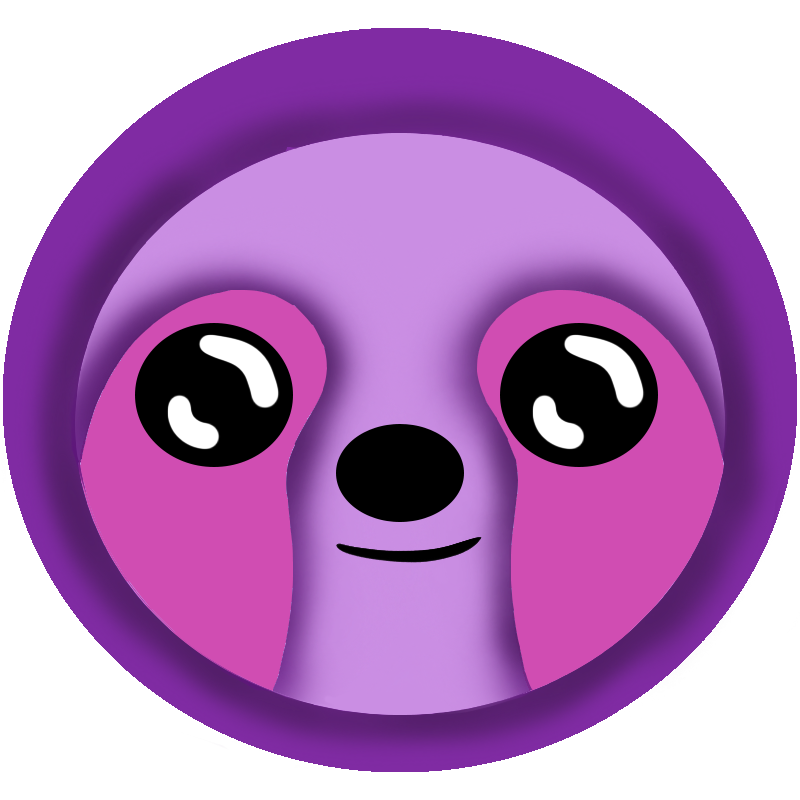 LazyStack
LazyStack


- Home
- Business Stakeholders Intro
- Technical Stakeholders Intro
- LazyStack SaaS
- LazyStack MDD
- Installation
- Tutorials
- UserGuide
- LazyStack Libraries
- Product RoadMap
- Contact Us
- Legacy SMF Project
- Privacy
Publish PetStoreDev stack to AWS
6.1 Publish
In this step we will publish our stack to AWS.
- Open the Stacks\Dev folder in the Visual Studio solution explorer pane.
- Right Click on the serverless.template file. The Context Menu appears.
- Select Publish to AWS Lambda. The "Publish AWS Serverless Application" dialog appears.
- Enter the Stack Name: PetStoreDev.
- Specify an S3 Bucket to use or create a new one. The S3 bucket name must have no spaces and contain no uppercase characters. For example "petstore-{guid}" would work (you replace {guid} with a unique GUID).
- Click the Publish button. The "Publish AWS Serverless Application" dialog appears and shows a processing log as it processes your serverless.template file and associated projects. When the serverless.template and projects have been processed the dialog closes.
- A new Visual Studio editor tab named Stack:PetStore is opened. This tab shows you the progress of your stack update. You will see the status change to UPDATE COMPLETE once the publishing step is finished.
6.2 Generate AwsSettings.json file
- Select Tools → LazyStack - Generate Stacks\Dev\AwsSettings.json. A LazyStack.log tab opens and LazyStack log messages are displayed. A AwsSettings.json file is added to the Stacks\Dev folder. This file contains the configuration settings necessary for client apps to use the PetStoreDev AWS Stack.
Step Summary
We published our stack to AWS, generated an AwsSettings.json file and can now use those resources.