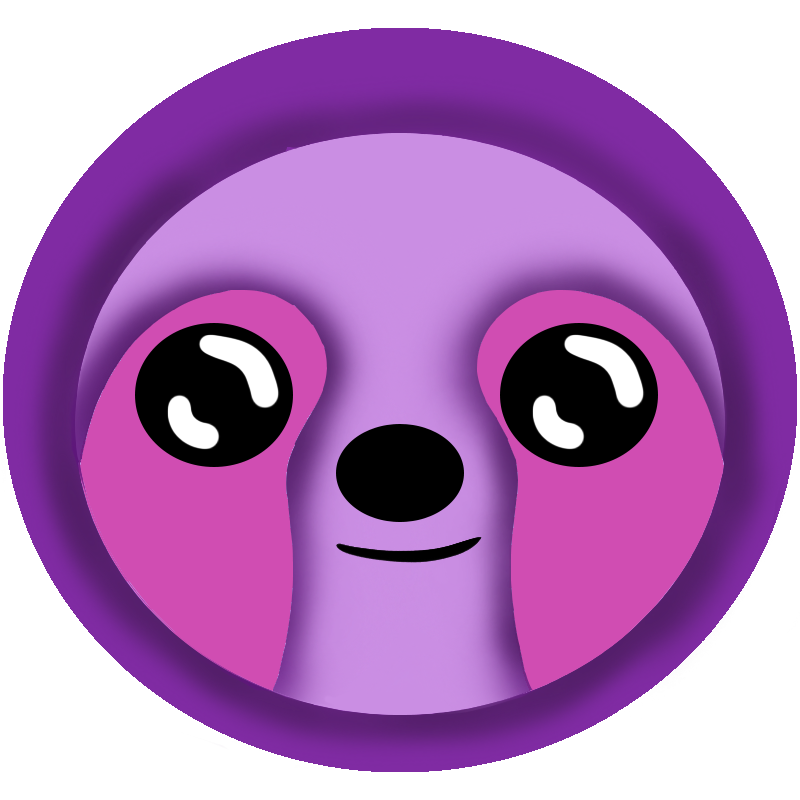 LazyStack
LazyStack


Create a .NET Console App
In this step we will create a simple PetStoreConsoleApp. This console app will support all the features of AuthProcess running against AWS Cognito, initialize the PetStoreClientSDK library and make a simple call against the stack.
9.1 Create PetStoreConsoleApp Project
- Right Click on "PetStore" solution in the Solution Explorer. The context menu appears.
- Select "Add → New Project" from the context menu. The "Choose a template for your new project" dialog appears.
- Select "Web and Console → App → Console Application" in the search field.
- Click on the Next button. The "Configure your new Console Application" dialog appears.
- Select ".NET6" as the Target Framework and click the Next button. The next "Configure your new Console Application" dialog page appears.
- Edit the project name to read "PetStoreConsoleApp" and click the Create button. The project is added to the solution.
9.2 Add Project Dependencies
- Open the PetStoreConsoleApp.csproj file.
- Copy the following ItemGroup into the .csproj file.
<ItemGroup> <PackageReference Include="Microsoft.Extensions.Configuration.Json" Version="6.0.0" /> <PackageReference Include="Microsoft.Extensions.DependencyInjection" Version="6.0.0" /> <ProjectReference Include="..\PetStoreClientSDK\PetStoreClientSDK.csproj" /> <EmbeddedResource Include="..\Stacks\Dev\AwsSettings.json" /> <EmbeddedResource Include="..\LocalApis.json" /> </ItemGroup> - Save the file.
Note the inclusion of the "..\Stacks\Dev\AwsSettings.json" file as an embedded resource. This file contains the information necessary for a client app to connect to and use the AWS Stack. We generated this file earlier with using Tools → LazyStack - Generate Stacks\Dev\AwsSettings.json.
The "..\LocalApis.json" embedded resource contains the information necessary for the a client app to connect to the local WebApi service. The local WebApi service (our PetStore project) is useful for testing controller implementation and repository code.
9.3 Implement Program
- Download Program.cs and move it into your project, replacing the existing Program.cs.
- Build project.
Run Project
9.4 Run Against Stack
- Right Click "PetStoreConsoleApp" project in solution explorer. The context menu appears.
- Select Set as Startup Project.
- Debug program. A command window opens.
Here is a sample command window session:
You can use any login, password and email you want in this tutorial step. The email must be valid so you can receive the authentication code sent to that email in the sign up step. You can sign up only once with the same email address.
Welcome to the PetStoreConsoleApp program Use LocalApi? y/n:n 1. Sign Up 2. Sign In 3. Reset Password 4. Quit >1 Enter your Login: MyLoginName Enter your Password: MyPassword! Enter your Email address: myemail@gmail.com Enter authentication code: 984185 You are Signed Up! You can now SignIn. 1. Sign Up 2. Sign In 3. Reset Password 4. Quit >2 Enter your Login: MyLoginName Enter your current Password: MyPassword! 1. Sign Out 2. Update Password 3. Update Phone 4. Update Login 5. Seed Pets data 6. Get Pet 1 7. See Available Pets 8. GetUserId 9. Quit >5 Pets added to database 1. Sign Out 2. Update Password 3. Update Phone 4. Update Login 5. Seed Pets data 6. Get Pet 1 7. See Available Pets 8. GetUserId 9. Quit >6 pet: 1 Alf Available 1. Sign Out 2. Update Password 3. Update Phone 4. Update Login 5. Seed Pets data 7. See Available Pets 8. GetUserId 9. Quit >8 UserId=b184b386-22c9-41a3-8a33-15d2bf1ff4ed 1. Sign Out 2. Update Password 3. Update Phone 4. Update Login 5. Seed Pets data 7. See Available Pets 8. GetUserId 9. Quit >9
9.5 Run Against Local WebApi
In this step we launch a second instance of Visual Studio for Mac and open the
- This assumes you have an instance of Visual Studio for Mac open on the PetStore solution.
- Right click on the Visual Studio icon in the MacOS dockbar. The context menu appears.
- Select "New Instance". The Visual Studio launch dialog appears.
- Open the PetStore solution. You now have two instances of Visual Studio for Mac opened on the PetStore solution.
- In the new instance, right click on the (WebApi) PetStore project. The context menu appears.
- Select "Start Debugging Project". The PetStore project launches. This is your local WebApi.
- In the other instance, start debugging the PetStoreConsoleApp.
- In the PetStoreConsoleApp command window. Answer 'y' to the "Use LocalApi?" prompt.
Your authentication process still runs against the AWS stack but your calls to the PetStore library will call the Local WebApi (PetStore) project. You can set debug breakpoints in both the PetStoreConsoleApp and PetStore projects!
- Stop debugging in both Visual Studio instances. Close the second instance you used to run the PetStore project.
Step Summary
In this step we created a Console App project and used it to run against both the AWS Application Stack and the local WebApi (PetStore) project. When running locally, we can simultaneously debug the client and WebApi projects.