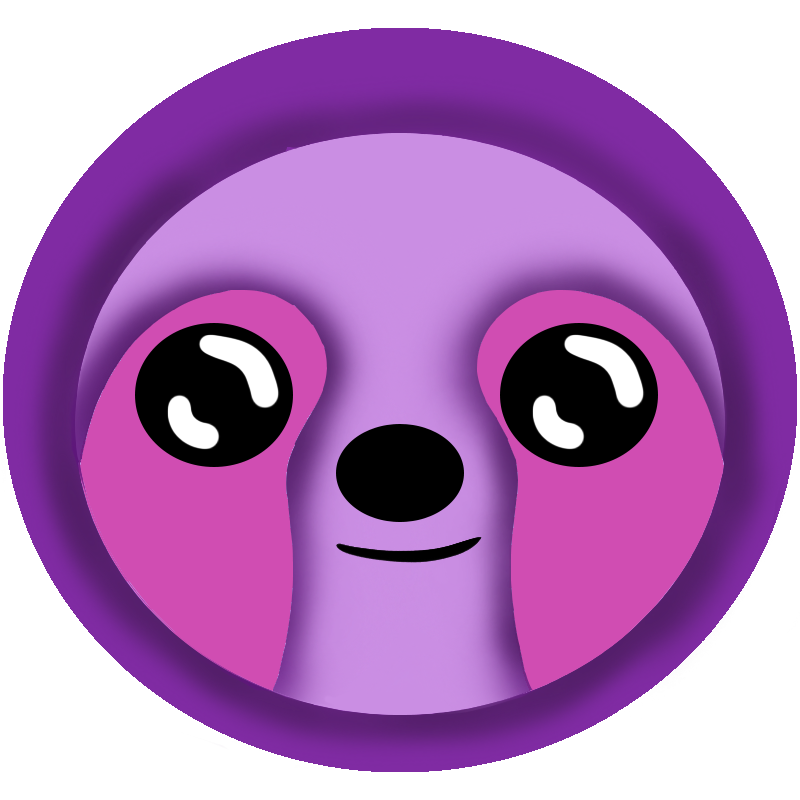 LazyStack
LazyStack


Dev WS Step 1 - Configure Developer Profile
- Prerequisites:
- - AWS Account
- - AWS Account IAM User Credentials
- Estimated Time: 5 minutes
- Estimated Cost: none
- Perform this step on a Development Workstation.
In this step we create access keys and then use those keys to configure a AWS CLI profile. The AWS profile allows the developer to access their account using the AWS CLI, AWS SAM CLI, AWS Microsoft Visual Studio AWS Toolkit Extension and LazyStack Developer Tools.
It is important that this operation be performed on the Developers Workstation. There is no reason for the access keys for the IAM User, for example OrgDevJoe, to be stored anywhere other than the developer's workstation.
We strongly recommend that you do NOT use a default profile. Instead, use named profiles.
- Create an IAM User - if one is not already configured. If the Software Management Framework (SMF) configuration was performed, you should have received a developers welcome.txt file with the IAM User credentials in it. If you are using an AWS account not created in the SMF process then you should create an IAM User in that account. Using an AWS Account root user login is not recommended.
- Create access keys for IAM User
- Sign in to the AWS Management Console and open the IAM console at https://console.aws.amazon.com/iam/.
- In the navigation pane, choose Users.
- Choose the name of the user whose access keys you want to create, and then choose the Security credentials tab.
- In the Access keys section, choose Create access key.
- To view the new access key pair, choose Show. You will not have access to the secret access key again after this dialog box closes. Your credentials will look something like this:
- Access key ID: AKIAIOSFODNN7EXAMPLE
- Secret access key: wJalrXUtnFEMI/K7MDENG/bPxRfiCYEXAMPLEKEY
- To download the key pair, choose Download .csv file. Store the keys in a secure location. You will not have access to the secret access key again after this dialog box closes.
- Keep the keys confidential in order to protect your AWS account and never email them. Do not share them outside your organization, even if an inquiry appears to come from AWS or Amazon.com. No one who legitimately represents Amazon will ever ask you for your secret key.
- After you download the .csv file, choose Close. When you create an access key, the key pair is active by default, and you can use the pair right away.
- The .csv file will have a name like "OrgJoeDev_accessKeys.csv". Move this file to a secure location. Do not leave this file in your downloads folder.
Access key ID,Secret access key AKIAIOSFODNN7EXAMPLE,wJalrXUtnFEMI/K7MDENG/bPxRfiCYEXAMPLEKEY - Install the latest AWS CLI
- Open a command line terminal and issue the following command: (with your IAM User Name)
You will be prompted for the Access Key ID, Secrete Access Key values, and default Region.aws configure --profile OrgDevJoe - Install AWS SAM CLI
- See the next sections for installation of the LazyStack tools appropriate for your environment.
Step Summary
In this step we used the AWS IAM Console to create access keys for a developer's account IAM User, downloaded those access keys in a .csv file. We installed the AWS CLI and used the aws configure command to create a AWS profile for this IAM User. Next we installed the AWS SAM CLI.