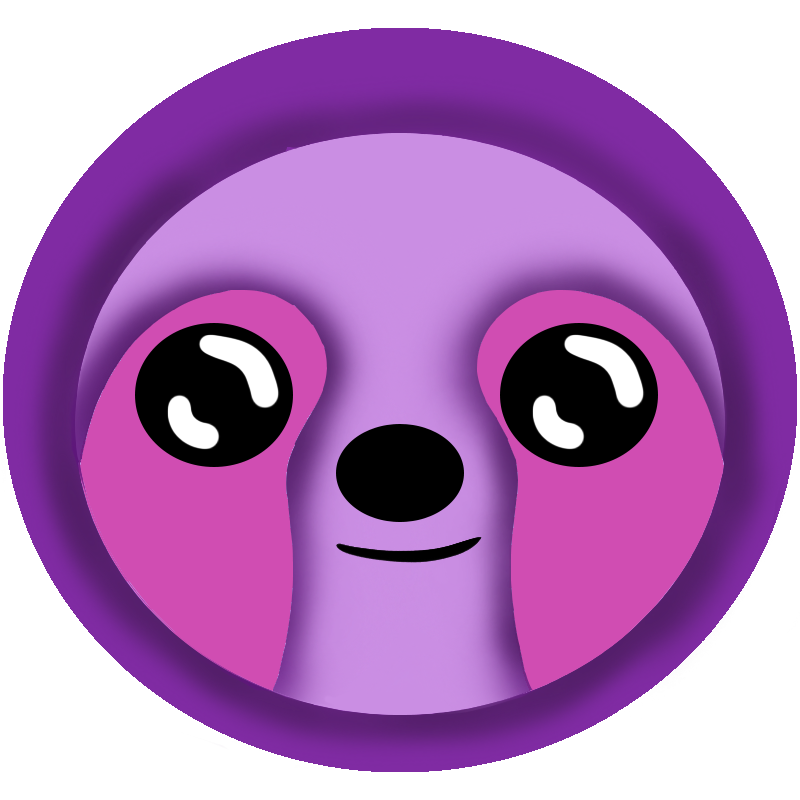 LazyStack
LazyStack


- Home
- Business Stakeholders Intro
- Technical Stakeholders Intro
- LazyStack SaaS
- LazyStack MDD
- Installation
- Tutorials
- UserGuide
- LazyStack Libraries
- Product RoadMap
- Contact Us
- Legacy SMF Project
- Privacy
Dev WS Step 3.1 LazyStack for Visual Studio Windows
Install Steps
Prerequisites: AWS Account, AWS CLI, AWS SAM CLI.
Recommended: .NET CLI, LazyStack .NET CLI tool.
- Install/Update Visual Studio 2022 for Windows
- Required Workloads:
- ASP.NET and web development
- .NET desktop development
- Mobile development with .NET
- .NET Core cross-platform development (.NET 6)
- Install Visual Studio Extensions
- Open Visual Studio for Windows
- Select Extensions → Manage Extensions. The Manage Extensions Dialog appears.
- Type "AWS Toolkit" into the search field. The "AWS Toolkit for Visual Studio" extension is listed.
- Click the Download button. The extension is scheduled for install.
- Select Extensions → Manage Extensions. The Manage Extensions Dialog appears.
- Type LazyStack into the search field. The LazyStackVsExt extension is listed.
- Click the Download button. The extension is scheduled for install.
- Close and reopen Visual Studio. The extensions will be installed.
Updating the LazyStack and AWS Toolkit Extensions
- Open Visual Studio for Windows
- Select Extensions → Manage Extensions. The Manage Extensions Dialog appears.
- Click "Updates" in the Manage Extensions navigation tree.
- Select extensions for update (if any have pending updates).
- Close and reopen Visual Studio for the extension(s) to be fully updated.