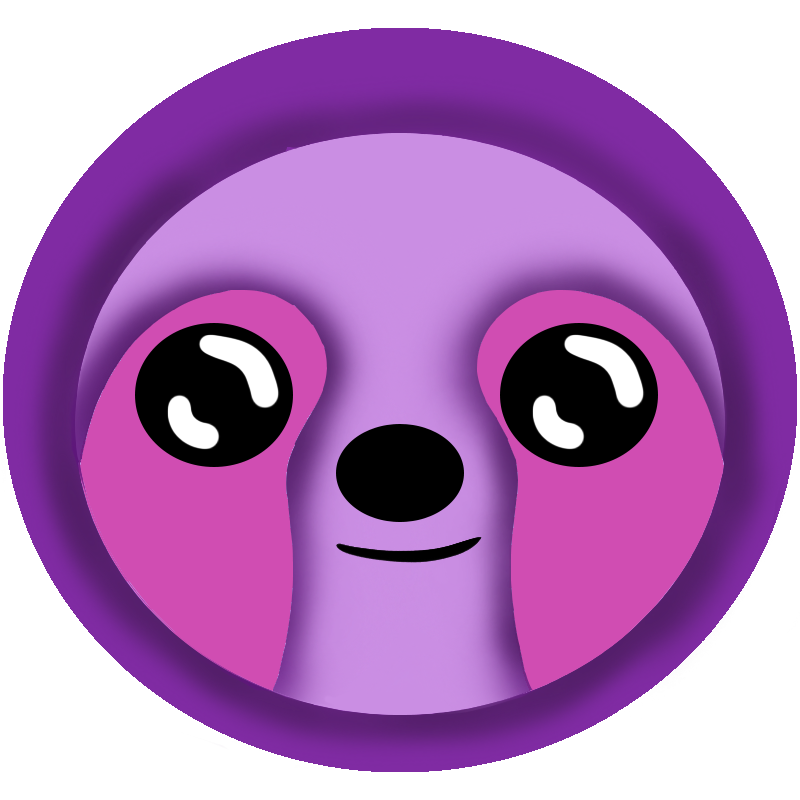 LazyStack
LazyStack


SMF Preparation Checklist
Technical Skills and Knowledge
- Some basic experience installing software on a workstation
- Experience running scripts in a command terminal/window
- Experience editing text files
- We recommend having reviewed AWS Getting Started Guides
Before you start the setup, have the following handy:
- Workstation with:
- Internet Access
- Windows 10, recent MacOS, or Linux
- Ability to run scripts with Administrative privileges
- Select a folder where you will create subfolders to contain your install and settings information. For example, on Windows this might be C:\Users\User\source\repos. We will refer to this folder as the "Common" folder in the documentation.
- Credit Card for use on GitHub and AWS for sign up if you are creating new accounts.
- OrgCode - select a short organization code.
- SysCode - we set this to "Tut" for the Tutorial System created during the setup. Later on, if you create a new System, you will select a SysCode for that System.
- Appropriate AWS Maximum Account limit. New AWS Organizations are limited to 4 total accounts. The SMF setup creates 3 accounts. Adding a single Developer Sandbox account brings the total to 4. Before adding any additional Developer Sandbox accounts, you can request AWS increase the Maximum Account limit for your organization. Also, if you already have an AWS organization and are running the setup on that existing organization, make sure you have enough available accounts to create 2 new accounts for the LazyStack Tutorial system.
- Unique email addresses to use during AWS account creation:
- AWS Management Account Email Address - if creating a new AWS Management Account
- AWS Tutorial System Test Account Email address
- AWS Tutorial System Production Account Email address
Email Addresses and AWS Root Accounts
Each AWS account has a Root User whose credentials include an email
address and password. The email address must be unique across all accounts
on AWS; e.g. you may not use the same email address for more than a single
AWS Account.
If you are using Gmail, you can use the Gmail dynamic aliasing technique as follows (with
placeholders for OrgCode and SysCode shown):
MyEmail@gmail.com -- existing email address with an OrgCode of "Az" and SysCode of "Tut".
- MyEmail+AzMgmt@gmail.com -- root user for management account
- MyEmail+AzTutTest@gmail.com -- root user for tutorial system test account
- MyEmail+AzTutProd@gmail.com -- root user for tutorial system production account
The "+" character makes the email address a dynamic alias.
If you are not using Gmail, create email addresses or aliases in your email software instead.